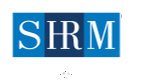- System Requirements
- Logging On
- Finding Programs
- Viewing Programs
- Using 'My Sessions'
- ***Recertification Credits: For a guide, please click here***.
- Navigating the Site
Part II: FAQs
- Accessing the Conference On Demand Web Site How do I find out my SHRM member number? Can I watch On Demand programs from different computers? Can others in my office watch the On Demand programs I have purchased?How long will the On Demand service be available?
- Viewing Programs Is any special software required? Is there any limit to the number of programs I can watch or the number of times I can watch them?I can't see anything -- what do I do?I see the video but can't hear anything -- what do I do?How long are programs?Can I fast-forward through the video?Can I stop a program in the middle and restart it later?Why is a particular program that took place at Annual Conference not available On Demand?Can I download, save and print the program presentation files?Why is a particular program available, but not the corresponding PDF? Why are the slides in the PDF I downloaded sometimes different from what I see on screen?Is there a way to see a video of the presenter?
- My Sessions How can I see a list of the programs I've already viewed?How can I remove a program from the "My Sessions" list?I accidentally removed a program from the "My Sessions" list -- how do I get it back?
- Recertification Credit How can I see a list of the programs I've viewed? Are courses eligible for strategic management, international or California-specific credit? Are there any courses that are not eligible for credit?Is there a limit to the number of credit hours I can claim? What are my options if I need additional credit hours?
- Contacting SHRM Who do I contact if I don't know my member or customer number?Who do I contact if I have a technical issue I have been unable to resolve?
1. System Requirements Most standard PC and Mac configurations will work with SHRM's Annual Conference On Demand. The network you use to access this package must allow streaming Flash video and audio (or on iOS devices, streaming MP4 video and audio) to view this program.OS: Recommend: Windows 2000 to present; Macintosh OSX or higher; or Linux Redhat. Browser: Internet Explorer (IE) 5.5+, Firefox 2.0+, Opera 9.0+, Mozilla 1.71+ Flash: Macromedia Flash 8.0+ Screen resolution: 1024x768 is required to navigate the Conference On Demand web site. Internet Connection: High-speed/broadband Internet access (cable, DSL, ISDN or equivalent broadband) is required. Other:
- Speakers or headphones are required to hear audio. Adobe Acrobat 3.0+ or other program needed to view PDF files. Cookies are used to help you navigate the site (specifically, so you don't have to re-enter login information).
2. Logging On You can search and navigate the On Demand web site without logging on. However, to view full sessions you must purchase the full On Demand package or basic package. You must log in using the last name and SHRM member number or customer number of the person who purchased the On Demand package. If you do not know your SHRM member or customer number, please visit www.shrm.org/Pages/Forgot.aspx or call SHRM at 1-800-283-7476.3. Finding Programs You can find programs several different ways:
- Search engine: A "Search Sessions" field appears on the upper-right side of each page of the On Demand web site. You can search for a session title, speaker, or keyword.
- Sessions by day: If you know the day of the conference that a program took place, you can click the corresponding day on the top-left of the conference page, under "Find Conference by Day." For each day, programs are arrayed by the time of day they took place. A conference brochure is available in the On Demand area to help you identify when programs took place.
- Sessions by topic: On the left-hand side of On Demand web site pages, you will see a list of topics. These correspond with the tracks available at the SHRM Annual Conference, as well as major topic areas. Special features, such as bonus interviews and events from the Annual Conference in San Diego, are also available.
4. Viewing Programs Once you find a program you are interested in viewing, you have two options. You can either view or review the program immediately; or you can save it in your "My Sessions" itinerary for later viewing.View/review immediately: If you wish to view the program immediately, or review its details, click the title of the program. This will take you to the full program description and access links to the PDF (if available) and the replay of the program.To launch the viewer, click the icon that appears next to program description. Your video will play in a separate window that will pop open. Depending on your connection speed, the video may take a few seconds to start.If after you read the program description you wish to view the program at a later time, there is a link on the bottom of the program description page that reads "Add Sessions." This adds the program to your "My Sessions" area.
- Save to "My Sessions": Click the "+" sign that appears next to the program title in the search results or program listing. This automatically saves the program to your "My Sessions" collection. You can access these programs by clicking the "My Sessions" button on the top of the screen.
For troubleshooting tips if the video does not start, see the "Frequently Asked Questions" section ("I see the video but can't hear anything -- what do I do?")5. Using "My Sessions" You can access your "My Sessions" courses by clicking the "My Sessions" button that appears on the top of each page. All the programs you have saved appear in the "My Sessions" area.A blue "V" appears next to any program that you have viewed, in part or in full. Either viewed or unviewed programs can be launched by clicking the program title. From there, you will be taken to the program page, where you will see the full program description and access links to the PDF (if available) and the replay of the program. If you wish to remove an unviewed program from "My Sessions," click the gray square with a minus sign. The program will be removed from your "My Sessions" list. You can still view this program or add it again to "My Sessions" by renavigating to the program through the search engine or topic list.7. Navigating the On Demand Site The On Demand home page and most pages within the site feature navigational elements designed to help you quickly find programs and view related materials.Search: Use the search engine to find programs. You can search by title, presenter or keyword.Find Session by day: Use these to see a list of programs organized by the date and time they took place during the Annual Conference.Conference Brochure: A PDF of the onsite Conference Brochure is available to help you search for programs, see certification levels, etc.Purchase: If you have already purchased the On Demand product, you do not need to use this button. If you have not purchased it, this link will take you to the payment center. Within a few hours after transaction has been completed, you will receive via e-mail a confirmation that your access to the On Demand product is available. If you have difficulties conducting the transaction, or if you would prefer to purchase the On Demand product over the phone, please call SHRM at 800-283-7476 and connect to SHRM Member Care. Purchasers of multi-user licenses should call SHRM at 800-283-7476.Login: If you have purchased the On Demand product, log in using the last name and SHRM member number or customer number of the person who purchased the On Demand package. If you do not know your SHRM member or customer number, please visit www.shrm.org/Pages/Forgot.aspx or call SHRM at 1-800-283-7476.My Sessions: This utility allows you to see which programs you have selected to view. Once you selected the session just click on "Add Sessions" and it will appear under "My Sessions".Home: This button returns you to the home page of the On Demand package.
- "Sessions Expire": On the top of each page, just to the right of the SHRM logo, you will see a small box, indicating how many days of access to the On Demand package you have remaining.
Additional Navigation on bottom of program pages:Print: This button opens in a separate window a printer-friendly version of the corresponding program description page, which can then be printed or saved.E-mail: This allows you to send a note to a colleague or friend, or to yourself, about the program you are watching. The message will include the program title, a link to the program description and, if you choose, a note from you. Note: E-mail recipients must have purchased the On Demand package to view the program you have e-mailed them about.
- Add Sessions: If you are logged on, clicking this link will add the corresponding program to your "My Sessions" list.
FREQUENTLY ASKED QUESTIONS 1. Accessing the Conference On Demand Web SiteHow do I find out my SHRM member number? A utility on the SHRM web site allows you to request your member or customer number. To use this form, you must use the same name and e-mail address that we have on file in our records. You can also call SHRM Member Care at 800-283-7476 (toll free in the United States and Canada); or 1-703-548-3440 internationally.Can I watch On Demand programs from different computers? Yes, however, you will need to log in each time you change computers.Can others in my office watch the On Demand programs I have purchased? We understand that you might want to invite others to watch programs with you. The On Demand product is intended for single users only. Please be aware that, for courses being claimed for rectification credit, in the case of an audit by the SHRM Certification, The HR Certification Institute or other certifying body, we will have a record only for the person who logged in.How long will the On Demand service be available? Your access to the On Demand services lasts 180 days depending on the option you purchased. On the top of each page, to the right of the SHRM logo, you will see a countdown clock that indicates how many days of access you have remaining.2. Viewing ProgramsIs any special software required? Most standard PC and Mac configurations will work with SHRM's Annual Conference On Demand. The network you use to access this package must allow streaming Flash video and audio to view this program. See the "System Requirements" section of the "Help" document for more details.Is there any limit to the number of programs I can watch or the number of times I can watch them? If you have purchased the Premium Package, you can watch as many programs as you want, as often as you like. Please note:
- You may only claim a single course once for recertification credit. You cannot claim each multiple viewing of the program.
- You have 90 days of access to these programs. On the top of each page, to the right of the SHRM logo, you will see a countdown clock that indicates how many days of access you have remaining.I can't see anything -- what do I do? First, verify that you have Flash 8.0 or higher installed. If not, you (or your organization's IT department) will need to install an up-to-date version of Flash. Note: Most Macs and PCs come pre-loaded with compatible versions of Flash.Adobe's Flash Player Help and Support page (www.adobe.com/support/flashplayer) provides a number of support tips and troubleshooting exercises to help you determine issues with Flash.The On Demand product has been engineered and tested to work on a wide variety of platforms and setups. We would like to hear about any technical issues you encounter when you use SHRM Conference On Demand site. Please send your questions and feedback to webhelp@shrm.org or call 800-283-7476 to be connected with SHRM Member Care.I see video but can't hear anything -- what do I do? Ensure that you have working speakers or headphones plugged into your computer and that they are turned on. Also verify that your speakers are not muted. (Your computer's "Help" program can give you more information on this.) In some instances, sound problems are caused by compatability issues with Adobe's Flash Player. The Adobe web site (http://www.adobe.com/support/flashplayer/) provides a number of support tips and troubleshooting exercises to help you determine issues with Flash.How long are programs? Most conference sessions last 75 minutes. General session presentations are of a shorter duration.Can I fast-forward through the video? You can fast-forward or rewind the program by dragging the slider control on the bottom of the video player. Keep in mind, to qualify for HR Certification Institute credit, you must view the entire program.Can I stop a program in the middle and restart it later? You can stop at any time. Click the "X" on the upper-right hand corner of the video screen to close the player. The program will not save where you stopped in the program. So, it is important for you to make note of where you left off. The easiest way to do this is to note the minutes in the timer in the lower-right side of the video player. When you reload the program, you can fast forward to this part of the program by moving the slider.Why is a particular program that took place at Annual Conference not available On Demand? In some cases, a speaker did not give SHRM permission to include the videos in the On Demand product. (In particular, most keynote speakers did not grant SHRM permission to record their presentations.) In other cases, there may have been problems with the audio or video recording of the session or other technical issues. We have made every effort to include as many programs as possible. Can I download, save and print the program presentation files? For most presentations, a PDF version of the speakers' slides are available for download. A link to these is available on the corresponding program description page. You may download and print these slides; however, the presenters and SHRM retain copyright and distribution rights.Why is a particular program available, but not the corresponding PDF? Some presenters did not make a copy of their presentation slides available for distribution at the Annual Conference. In these cases, the slides are also unavailable online.Why are the slides in the PDF I downloaded sometimes different than what I see on screen? In some cases, presenters changed their slide deck after they were to submitted to SHRM. Unless they provided SHRM with an updated version of their files, we have only the older version available. The slides in the video reflect the most recent version.Is there a way to see a video of the presenter? The layout and lighting of most of the rooms in the conference facility made recording video of the presenters impractical. The video format offered here (PowerPoint slides and audio) offers viewers the greatest level of detail and access to the information provided during the session.3. My Sessions How can I see a list of the programs I've selected to view? Click the "My Sessions" button. Here, you will see a list of all the programs you have selected for viewing. The programs you have either started or completed viewing will be indicated with a blue "V." The "Viewed Session" icon also appears on the bottom of description pages that correspond with programs you have viewed.How can I remove a program from the "My Sessions" list? For unviewed programs, a minus sign appears in a gray box to the left of the title. Click the minus sign to remove the program from your "My Sessions" list. You cannot remove programs you have already viewed from the "My Sessions" list.I accidentally removed a program from the "My Sessions" list -- how do I get it back? Navigate to the program description page, and click the "Add Sessions" button.How long will the On Demand service be available? Your access to the On Demand services lasts for 180 days depending on what option you purchased. On the top of each page, to the right of the SHRM logo, you will see a countdown clock that indicates how many days of access you have remaining.4. HR Certification CreditsHow can I see a list of the programs I've viewed? Click the "My Sessions" button. Here, you will see a list of all the programs you have viewed or selected for viewing. The programs you have either started or completed viewing will be indicated with a blue "V." The "Viewed Session" icon also appears on the bottom of description pages that correspond with programs you have viewed.Are courses eligible for strategic management, international or California-specific credit? Most of the concurrent session programs are eligible for 1.25 general recertification credit hours toward PHR, SPHR, GPHR, PHR-CA and SPHR-CA certification for the HR Certification Institute. Many programs are also eligible for special strategic business management, international and California-specific credit needed for SPHR, GPHR and PHR-CA/SPHR-CA certification respectively. The program description of each page indicates which types of credit the program qualifies for.Are there any courses that are not eligible for credit? A small number of courses do not qualify for recertification credit. These include general sessions and many (though not all) of the courses in the "Personal and Skill Development" track. On programs that do not qualify for credit, the words "No eligibility" appear under the "Type of Credit" heading on the page, and the amount of credit is indicated as "0.00."Is there a limit to the number of credit hours I can claim? > The HR Certification Institute considers programs viewed in the On Demand package to be eligible for videoconference/webcast credit. You are allowed up to 20 such credit hours over your three-year recertification cycle. Important: If you are already claiming webcast, audiotape, videoconference or podcast credits in your recertification application, that reduces the number of credits you can claim from the On Demand package. For example, if you have watched three one-hour SHRM member webcasts and plan to claim them on your recertification form, you can claim only 17 additional On Demand credits.You can only claim a single program once on your recertification application. For example, if you viewed a session live at the Annual Conference and again in the Conference On Demand, you may only claim the program once. Similarly, if you watch the same program multiple times in the On Demand area, you can only claim it once. For more details on HR Certification Institute requirements, please visit its web site, www.hrci.org.What are my options if I need additional credit hours? SHRM offers a wide variety of programs and products that qualify for recertifcation credit. You may claim claim from SHRM conferences, seminars and e-Learning programs. (These programs do not count toward the 20-credit recorded program limit.)5. Contacting SHRMWho do I contact if I don't know my member or customer number? If you do not know your SHRM member or customer number, please visit www.shrm.org/Pages/Forgot.aspx or call SHRM at 1-800-283-7476Who do I contact if I have a technical issue I have been unable to resolve? The recommended method is for you to write us at webhelp@shrm.org. We will do our best to respond within one working day. You can also call SHRM at 1-800-283-7476.